
Beginner Drone Pilot Guide
Here is your beginner pilot guide with links to rules and regulations for FAA compliance, registering your drones, and licensing info.
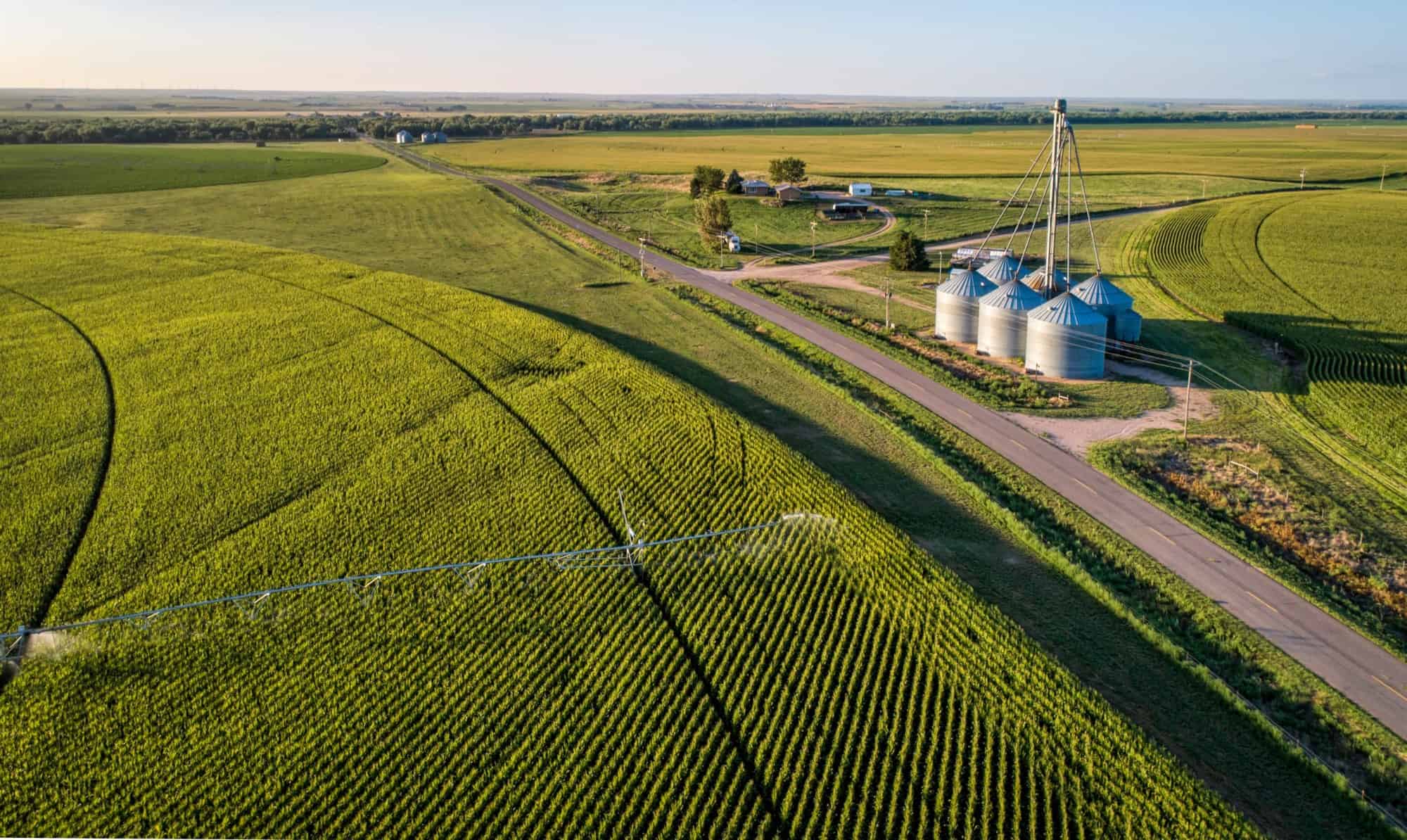
Airspace is divided into different categories and regions to facilitate the safe and efficient movement of aircraft. These divisions are typically defined by altitude and function. Here are some of the main differences in airspace categories and regions:
Class A – G Airspace
Special Use Airspace
Temporary Flight Restrictions (TFRs)
Terminal Control Areas (TRACON)
We use Visualize It as the primary site to check airspace. For more info on Visualize It, check out our other article:

Here is your beginner pilot guide with links to rules and regulations for FAA compliance, registering your drones, and licensing info.
LAANC (Low Altitude Authorization and Notification Capability) is a system in the United States that allows drone operators to obtain real-time airspace authorizations for flying in controlled airspace. In the past, all airspace approvals had to go through the manual process of applying through the Drone Zone. This required the ATC towers to review and approve/deny every request that came through. As the drone industry expanded, the FAA developed a more automatic airspace unlocking system to make it easier for pilots to get airspace approval. Airports then had the ability to be LAANC-ready and allowed for pilots to be automatically approved or denied based on the details of their request.
LAANC Authorization is the best place to start to get approval. Follow these steps to apply:
Details to consider:
Aloft aircontrol https://www.aloft.ai/feature/laanc/
In some cases, LAANC will not be available. If we know this, we may go straight to the FAA Drone Zone. Sites that fall close to the airport or within Military Airspace are the ones that require these approvals the most.
1. Go to the https://faadronezone-access.faa.gov/
2. Log into your account.
3. Launch drone owners and pilots dashboard
4. Scroll down to Part 107 waivers and authorizations
5. Click on Create Part 107 waiver/authorization
6. Select airspace authorization
7. Start application
8. Fill out Operational Title. All other information should be automatically populated.
9. Click next
10. Fill out mission details
11. For the description of the proposed operation, keep short and direct and include the major details. (give yourself an extra 25 feet above the planned flight height for return-to-home purposes) Make sure return-to-home is set to the correct height for LAANC approval so you don’t fly above the proposed height.
Example: Preplanned automated flight for inspection purposes with a max altitude of 225 AGL. Flight time estimated at 33 minutes. The drone will broadcast Remote ID and have beacon on.
12. Click Next and review your authorization request.
13. Click next and Submit your request.
After receiving the Certificate of Approval (COA), you must apply this to the drone you will be flying for the job. In most cases, our pilots have DJI drones. The first step will be to get this in the DJI system, and then we will activate it using the drone controller.
If you are using a DJI Drone, you will need to go through this process whether you have a LAANC Approval Reference number or a Certificate of Authorization from Drone Zone.
DJI Geozone unlock
1. Go to:https://www.dji.com/flysafe
2. Scroll down to geozone unlock and click unlock a zone
3. Log into your DJI account
4. At the top of the screen, click on the new unlock request
5. Confirm
6. Zone unlocking and confirm
7. Select your Device(drone), Serial Number, and pilot, and click next
8. Select the geo zone you wish to unlock
9. Enter Time range
10. Enter unlocking application reason and submit. ( your reason can be: I have LAANC approval for a preplanned automated flight. LAANC Authorization#) Short and direct is the best practice.
11. Make sure it downloads to your controller for the drone you selected, then enable the geozone unlock to be able to fly in that geozone.
For a step by step on how to apply this COA to your DJI drone on the controller, follow these steps and this video:
(((ADD VIDEO FOR APPLYING UNLOCK)))